NOTE: These instructions are for AIRS-400 users only. For Vision 1000 users, refer to the Memory Access Utility user guide.
Your SD card is ready to extract data as long as it meets the specifications below. SD card must be:
- Previously used in an AIRS-400 (this ensures that the card is formatted correctly).
- 64 GB – 128 GB.
- Backed up. If the card has files on it, they will be overwritten during data transfer.
After data extraction, you need to reformat the card before recording flights again.
WARNING: Formatting the SD card to FAT32 format will permanently delete any files that currently exist on the card.
- Reformat the card.
- Click the Windows Start button on the lower left corner of the screen.
- Navigate to This PC and open the app.
- Observe which drives currently exist on the computer (e.g. A:, B:, or C:).
- Insert the SD card into the computer’s card reader or an external card reader. A new drive labeled VISION2K should now appear. Take note of the letter assigned to this drive.
- Right-click on the new drive, then click Format.
- Select FAT32 from the File system drop-down menu, if it is not already selected.
- Click Start. A pop-up window will display when the SD card has been successfully formatted.
- Insert the card into the recorder, then turn on the recorder.
- Wait 5 minutes, then turn off the recorder.
- Turn the recorder on again. The card is ready for recording.