NOTE: This guidance is for AIRS-400 only. For Vision 1000 troubleshooting, refer to Why is the LED status light on my Vision 1000 yellow?
A yellow LED status or Warning status on the built in tests indicates a missing SD card, or an error with the SD card or GPS signal. To determine which condition is causing the yellow LED status, follow the instructions below:
- Connect the AIRS-400 to your computer.
- Open the Configuration Tool.
- Click the BIT (Built in test) tab.
- Click Start BIT. Wait until a test status of “Pass”, “Fail”, or “Warning” displays next to each individual test.
- Take note of any individual tests that have a status of “Warning”.
- If the GPS 3D Fix test failed, see “To solve a GPS error” below.
- If the SD Read/Write test failed, see “To solve an SD card error” below.
To solve a GPS error:
- Ensure that you are in an area with GPS signal. Go outside where there is an unimpeded view of the sky, or use a GPS repeater.
- Ensure that the GPS cable has not been disconnected.
- Verify that the GPS cable is securely connected to the AIRS-400 GPS antenna port (the topmost gold connector at the back of the AIRS-400).
- Verify that the GPS cable is securely connected to the GPS antenna.
- Run the Built in Tests again to check if the individual GPS tests pass or fail.
- Uninstall the GPS antenna and install a different GPS antenna. If the new antenna works, there is a problem with your original GPS antenna.
To solve an SD card error:
- Ensure that the lock tab on the side of the card is not engaged.
- Ensure the SD card is inserted securely in the AIRS-400.
- Run the Built in Tests again to check the SD card test output.