This issue has four primary causes:
- You don’t have the most current software version of AS Flight.
- Network restrictions are blocking AS Flight from reaching the appropriate addresses to download the terrain and satellite imagery.
- An antivirus program is not allowing AS Flight to reach the appropriate addresses to download the terrain and satellite imagery.
- Temporary files are affecting proper communication.
- There is a software issue requiring uninstallation and reinstallation of the software. Refer to the instructions below.
- Step 1: Manually Remove Registry
- 1. Click the Windows Start button on the lower left corner of your screen.
- 2. Search for regedit using the search field.
- 3. Right click Registry Editor in the search results and click run as administrator.
- 4. Click the arrow next to HKEY_LOCAL_MACHINE to expand the folder.
- 5. Click the arrow next to SOFTWARE to expand the folder.
- 6. Click the arrow next to Wow6432Node to expand the folder.
- 7. Click the arrow next to Appareo to expand the folder.
- 8. Right click the AS Flight Reviewer 2006 folder and click Delete.
- 9. Exit the Registry Editor program. NOTE: The AS Flight folder will automatically be deleted when the program is uninstalled. You only need to manually remove the AS Flight Reviewer 2006 folder.
- Step 2: Uninstall AS Flight
- 1. Click the Windows Start button on the lower left corner of your screen
- 2. Search “Uninstall” using the search field.
- 3. Click Add or Remove Programs in the search results.
- 4. Click AS Flight Analysis Software and click Uninstall. Follow the on-screen instructions to complete the uninstall process.
- 5. Restart your computer.
- Step 3: Install AS Flight
- 1. Log in to your FDM portal account and click Software Downloads.
- 2. Click the AS Flight download link under Subscriber Software.
- 3. A download link for the installer file will pop up; ensure that you have pop-ups enabled in your browser settings. Click Click here to download the file.
- 4. Follow the on-screen instructions to complete the installation process. NOTE: If you get an error message indicating that the Dokan Library is not supported by your OS, run the installer in compatibility mode.
- Step 1: Manually Remove Registry