The Appareo Virtual File System (AVFS) driver is installed automatically with AS Flight, Appareo Transfer Utility, and the Playback Utility. If it’s not appearing, try the steps below.
- An antivirus program is blocking the drive from launching. Verify that your antivirus software is allowing the virtual drive to launch.
- The Appareo Virtual File System driver wasn’t fully installed. Re-download the Appareo Virtual File System driver.
- 1. Log in to your FDM portal account. Click Software Downloads to see the Appareo software that you’ve added to your account.
- 2. Click the Appareo Virtual File System link to re-download the driver.
- The AVFS or Dokan library properties on your computer are incorrect.
- 1. Click the Windows Start button on the lower left corner of your screen.
- 2. Search for “Services” using the search field and click Services from the search results.
- 3. Click Appareo Virtual File System in the Services window.
- 4. Verify the following properties:
- a. It has a status of “Running.”
- b. It has a startup type of “Automatic.”
- 5. Repeat the steps above for the DokanMounter service.
- Virtual drives are blocked. Verify that your IT department does not have a policy or use an antivirus utility that actively blocks virtual drives.
- The SD card drive is permanently mapped to a drive letter location. If the SD card drive is permanently mapped to a drive letter location, then the Windows process for assigning a drive letter doesn’t trigger when an SD card is inserted and the AVFS driver does not check for Appareo files. Using a USB SD card reader will fix the issue unless the USB ports are also hard-mapped.