Refer to the possible causes below. Once you have tried the steps below, close and reopen the Memory Access Utility and try to prepare the SD card again. If the error continues, contact [email protected] to purchase a new SD card.
Memory Access Utility is unable to communicate with the SD card
- Ensure that the SD card provided with the recorder is in the SD card reader.
- Ensure that the SD card is properly inserted into the SD card reader.
- If you are using an external card reader, check that the SD card reader’s cable is securely connected to your computer.
- Make sure that the slider tab on the SD card isn’t in the lock position.
Wrong drive is specified in the Memory Access Utility
Ensure that you have specified the correct drive from the Drive drop-down list in the Memory Access Utility. For instructions on how to specify the correct drive, refer to the Memory Access Utility User Guide (600890-000010) found in the FDM portal.
Serial number was entered incorrectly
Ensure that the correct recorder serial number was entered into the Serial field. To find your serial number, see below.
AIRS-400: Serial number is on the SD card door.
Vision 1000: Serial number is on the top of the Vision 1000 (the same side as the gold GPS antenna port)
The serial number is in the following format: VIS-XXXXXX (may be 4 or 6 characters).
The SD card is not formatted correctly
WARNING: Formatting an SD card will erase all data from the SD card. Make sure any data that you want to keep is downloaded onto your computer.
The SD card must be in FAT32 format in order to be recognized by the Memory Access Utility. For information on how to format an SD card in FAT32, refer to the Memory Access Utility User Guide (600890-000010) found in the FDM portal.
The SD card does not have enough available memory
- The SD card cannot contain any files before it is prepared to retrieve data from the recorder. If you believe there is currently data on the SD card, insert the card into the card reader and view the card. If there is any data on the SD card, delete it.
- Try using a new SD card. Contact [email protected] to purchase a compatible SD card