If the message says “You have been disconnected from the device. Please ensure the network settings are correct and the device is connected and powered on and then restart the application.” refer to the troubleshooting steps below.
- Your computer is not connected to the recorder. Ensure that the recorder is securely connected to the computer using the provided Ethernet cable.
- The recorder is not powered on. Because the recorder uses aircraft power, ensure that your aircraft is powered on. The LED by the SD card door (AIRS-400) or behind the SD card door (Vision 1000) will be green.
- If you’re configuring a Vision 1000, the network settings have not been configured correctly. Your computer must be configured with an IP address compatible with the Vision 1000 in order to communicate with it. Refer to the steps in Configuring Network Settings below.
- Your computer does not have the local area network (LAN) enabled. Steps to enable the Local Area Network will vary depending on your operating system. Refer to Microsoft’s support website for instructions.
Configuring Network Settings
IMPORTANT: If you have an AIRS-400, you do not need to configure network settings.
- Navigate to the network connections page on your computer.
- Click the Windows Start button on the lower left corner of the computer’s desktop.
If you don’t have a Start button, move your cursor to the lower left corner of the desktop to see the Start menu shortcut. - Click Settings or navigate to the Settings menu.
- Click Network & internet.
- Click Change adapter settings.
- Click the Windows Start button on the lower left corner of the computer’s desktop.
- Right-click Ethernet and click Properties.
- Click Internet Protocol Version 4 (TCP/IPx4) and click Properties.
- If there is an existing IP address listed, take note of it. Original settings will have to be restored after configuration has been completed.
- Select Use the following IP address, and type the following information in the respective fields:
- IP address: 192.168.16.200
- Subnet mask: 255.255.255.0
- Default gateway: 192.168.16.1
- Click OK to save the network changes.
IMPORTANT: Remember to restore the computer’s original IP address settings once you have finished configuring the Vision 1000.