If your network has a proxy server, try the troubleshooting steps below.
- Request that your IT department allow direct access to endpoints
- Your IT department must allow read and write access to the network endpoints below before downloading AS Flight.
• msrmaps.com port 80 (HTTP)
• wms.ipl.nasa.gov port 80 (HTTP)
• server.arcgisonline.com port 80 (HTTP)
• services1.arcgisonline.com port 80 and 443 (HTTPS)
• services2.arcgisonline.com port 80 and 443 (HTTPS)
• services3.arcgisonline.com port 80 and 443 (HTTPS)
• services4.arcgisonline.com port 80 and 443 (HTTPS)
• services5.arcgisonline.com port 80 and 443 (HTTPS)
• services6.arcgisonline.com port 80 and 443 (HTTPS)
• services7.arcgisonline.com port 80 and 443 (HTTPS)
• services8.arcgisonline.com port 80 and 443 (HTTPS)
• services.appareosystems.com port 443 (HTTPS)
• services.ftp.appareosystems.com port 21 (FTP) - Your IT department should ping the previous addresses to ensure that they have not changed. Request that your IT department set up an exception on the local computer proxy settings using Internet Explorer.
- Your IT department must allow read and write access to the network endpoints below before downloading AS Flight.
- Activate AS Flight when outside of the proxy server
Note: Appareo only recommends this method if the previous solution has failed. If you activate AS Flight when your computer is not connected to a proxy server, it will register; however, whenever you start AS Flight you might receive an error message regarding the registration of the application. Additionally, you will not be able to download imagery, terrain, or FAA data from behind the proxy server.