The recorder’s LED status changes to flashing green (Vision 1000) or flashing blue (AIRS-400) when it is extracting flight data. A blinking blue light (Vision 1000) or blinking blue/green alternating light (AIRS-400) means that there is no data transfer. Refer to the possible solutions below.
SD card is not formatted correctly
The SD card must be in FAT32 format to be recognized by the Memory Access Utility. For information on how to format an SD card in FAT32, refer to the Memory Access Utility User Guide (600890-000010) in the FDM portal.
SD card was not properly removed from the card reader after it was prepared
The SD card must be safely removed from the card reader after it has been prepared for data retrieval. Prepare the card for data retrieval again, then safely remove the SD card from the card reader.
- Click the Safely Remove Hardware icon in the bottom right corner of the Windows taskbar.
- Select the SD card from the list of hardware to eject.
- Remove the SD card from the card reader.
Serial number was entered incorrectly
Ensure that the correct recorder serial number was entered into the Serial field. To find your serial number, see below.
AIRS-400: Serial number is on the SD card door.
Vision 1000: Serial number is on the top of the Vision 1000 (the same side as the gold GPS antenna port)
The serial number is in the following format: VIS-XXXXXX (may be 4 or 6 characters).
If the serial number was entered incorrectly, type the correct serial number into the field and repeat the SD card preparation process.
Recorder was not power cycled before the SD card was inserted
The recorder must be power cycled (turned off and turned on) during the extraction process. Refer to the instructions for extracting flight data in the Memory Access Utility User Guide (600890-000010) in the FDM portal.